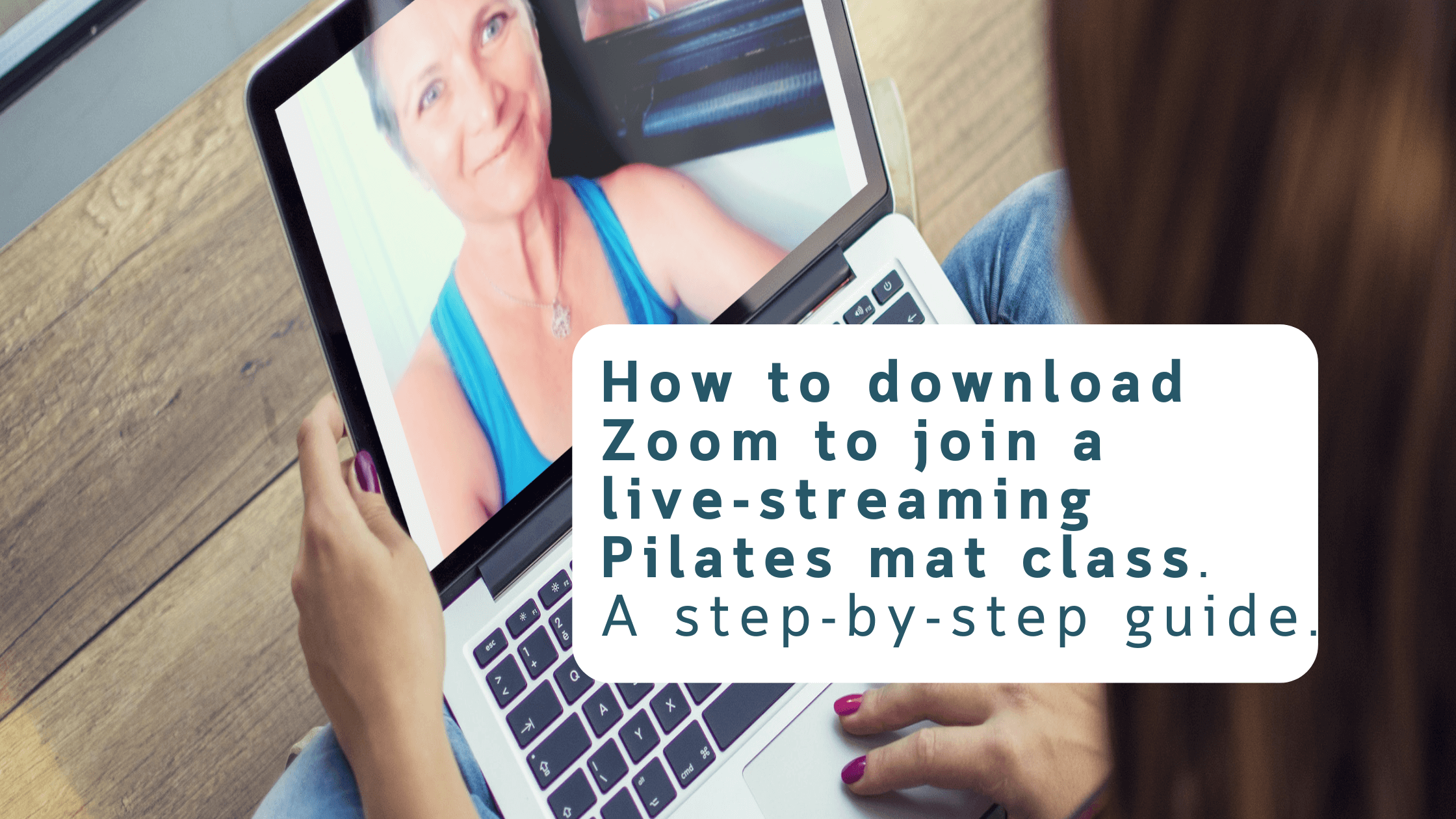How to download Zoom for live-streaming Pilates mat class - A step-by-step guide.
It’s easier than you think.
Firstly, you need a stable internet connection and a device on which to watch the class for example a computer, a laptop, an iPad, or your smartphone.
Joining Zoom from your computer or laptop.
Download Zoom by opening a browser (Google) and type in the search bar zoom.us/download and push enter.
Once you have downloaded zoom, you will be asked to create an account. This is totally free, and absolutely no cost to you.
Make sure you allow Zoom to have access to your computer's microphone and camera. (If this is your first time joining Zoom, you will be asked to accept the "Terms of Service" and their "Privacy Policy" too.
Before joining a class, you will receive a link from InHouse Pilates for the session. Click the link and it will take you directly to the live Pilates class.
For added security, the instructor may send you a "Meeting ID" and password. To access Zoom using the ID AND password, just click "Join". From here you will be asked to enter the "Meeting ID" and password and you will be redirected to your live Pilates Class.
When joining the class, you will have to wait for the instructor to start "zooming" from her end, to let you in. This is usually 10 minutes before the class starts.
Joining Zoom from a mobile or tablet.
If joining from a mobile or tablet, you will need to download the Zoom app from Google Play or the App Store and continue to follow the prompts above.
Zooming tips:
Make sure that you use " Speaker view: (this can be found on the top right-hand side of your screen.)
Make sure that your camera is on (this can be found at the bottom left-hand side of the screen, showing a camera icon)
Also, make sure that your microphone is unmuted (this can also be found at the bottom left-hand side of your computer or laptop, showing a microphone icon.)
You can also use the Full-Screen option for better viewing. This is found on the top right-hand side.
Some TVs have a 'Cast' or 'Mirror' your screen option or you can use an HDMI cable to connect your device to the tv for a better viewing experience.
Should you have any difficulty logging onto Zoom, please feel free to contact me.